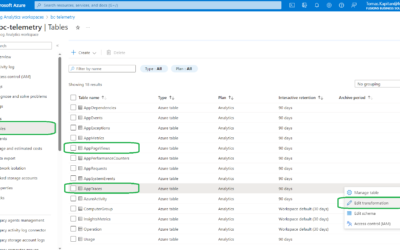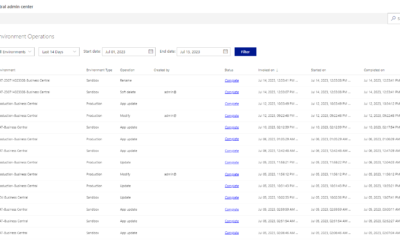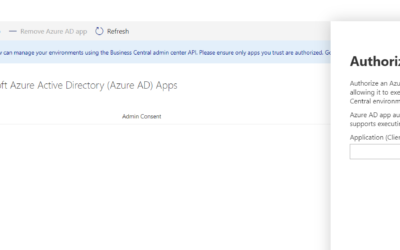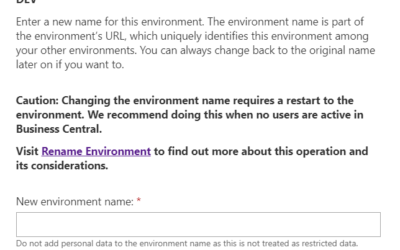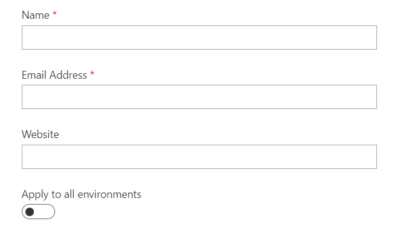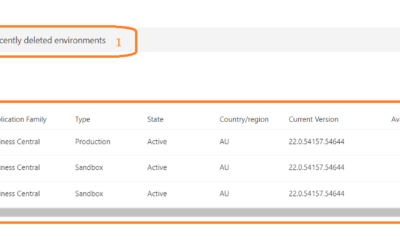Posting groups are a major tool when using Business Central. The main point of posting groups is so that businesses’ can create links for certain accounts in separate application areas. This means accounts can be linked whether they are associated with the general ledger application area or another area. Although you will need a setup of a chart of accounts before making the posting groups, it will provide a means to proper mapping to the right accounts when recorded purchases, post-sales, and transactions don’t have a unique G/L account specified.
How to set up general posting groups
A general posting group provides a way to identify income statement accounts for each of the subsidiary ledgers. For this, there are two main groups a general posting group, which includes general business posting groups, and general product posting groups. The first identity what customers are sold to and which vendors or purchased from, where the latter identifies the items or resources being sold and purchased.
A Product Posting Group is assigned to things such as resources, work centers, machine centers, G/L accounts, item charges, and items. It’s good to specify how many groups you will need, which can be broken down into retail items, capacities, resources, and raw material items. To create a product posting group:
- Click the “Search for Page” icon and enter “General Product Posting Groups” so that it will bring you to that page.
- Click “new” and on the Code field enter a specific identifier for that product group. Then click on the Description field, you can create a unique description of it.
- On the “Def. VAT Product Posting Group” field, you can assign the VAT product group to display as the default for transactions that require this product group.
- Lastly, you can click on the check box labeled “Auto Insert Default” so that it will automatically insert the Default VAT Product Group when the general group is mapped to a resource or item.
A General Business Posting Group is set up in a similar way, but you should evaluate the number of groups needed for purchases made by vendors or sales made by customers first. You can divide these groups into sections like the type of business, types of industry, and geographical area. To start setting up a business posting group:
- Click on the “Search for Page” icon and type in “General Business Posting Groups” to be taken to that page.
- Once there, you can click on “New” and once in the Code field, enter a specific identifier for your business group. Afterward, you can insert a short description by clicking on the Description field.
- In the field labeled “Def. VAT Business Posting Group“, you can type in the VAT business group that you want to show up as the default for sales that require this business group.
- Next, click on the checkbox “Auto Insert Default” so that it will automatically include the Default VAT Business Group each time the general business group is applied to a vendor, customer, or G/L group.
Setting up a specific posting group
A specific posting group is created to identify a balance sheet account when it’s assigned to each of the supporting ledgers. As an example, the total outstanding account receivable balance of every customer must correlate with a total add-up of accounts in for a balance sheet.
Each Specific posting group has a number of different groups, which include but not limited to:
Customer Posting Group: This shows each account’s invoice accounts, receivable accounts, and payment discount accounts related to customers.
Vendor Posting Group: These show the account’s application and invoice accounts, payable accounts, and payment discount accounts related to vendors.
Inventory Posting Group: These separate the type of inventory shown and map them with location codes provided by its inventory posting setup page.
Setting up the inventory posting group
An inventory posting group is meant for a more general assignment, which groups items together so they can be mapped to WIP accounts and inventory accounts. This is primarily used in batch jobs and reports, which can connect G/L accounts to an item group. Setting up an inventory group begins with these steps:
- After searching for the term “Inventory Posting Groups” and locating the page, click on “New” to start
- Once on the Code field, you can type out a specific and descriptive identifier for the group.
- In the Description field, you can create a short description for the posting group.
- To save it, all you have to do is close the page.